Creating a storage acoount can be done easily with just a few simple steps. Today, we will be creating a storage account with simple configuration that can be easily changed and the lowest- cost redundancy option (LRS). Locally Redundant Storage(LRS) is used when content of storage isn’t important enough to be backed up and doesn’t need to be restored if the data is overwritten or removed.
We are going to:
- Create a resource group and a storage account.
- Configure simple settings in the storage account.
Create resource group and a storage account.
Go to Azure portal, search for and select Resource groups.
- Select Create
- Give your resource group a name and select a region. For the purpose of this exercise I will be naming our resource group- storagerg, and we will be selecting East US region
Now that resource group is created, move on to create a storage account.
- In the Azure portal, search for and select Storage accounts
On the Basics tab, select your Resource group and give your storage account a name. The storage account name must be unique in Azure, as no two storage accounts have the same name
- Set the Performance to Standard and select Locally-redundant storage (LRS) in the Redundancy drop-down.
- Select Review + Create to validate and then Create Wait for the storage account to deploy and then Go to resource.
Now configure simple settings in the storage account.
- Go to the Settings section, select the Configuration blade.
Ensure Secure transfer required is Enabled, so that the storage account only accept requests from secure connections.
Until the storage is needed again, disable requests to the storage account. Ensure Allow storage account key access is Disabled.
- Ensure the Minimal TLS version is set to Version 1.2.
- In the Security + networking section, select the Networking blade.
- Ensure Public network access is set to Enabled from all networks.
This is it! A storage account has been successfully created.


















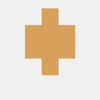




Top comments (0)