Angular Routing is a fundamental feature that empowers developers to create dynamic and responsive Single Page Applications (SPAs). By seamlessly navigating between components, users experience a smooth and engaging interaction. In this guide, we’ll explore the key aspects of Angular Routing and how to leverage its capabilities effectively.
Setting up routes
1. Import Components:
In the app.routes.ts file, you import the components you just created. This allows you to reference these components while defining your routes
import { FirstComponent } from './first/first.component';
import { SecondComponent } from './second/second.component';
2. Define Routes
Create a Routes array in the same app.routes.ts file and define your routes.
Each route is a JavaScript object containing a path (URL) and a component:
export const routes: Routes = [
{ path: 'first-component', component: FirstComponent },
{ path: 'second-component', component: SecondComponent}
];
3. Configure Application
Add the following configuration to the app.config.ts file:
import { routes } from './app.routes';
export const appConfig: ApplicationConfig = {
providers: [provideRouter(routes)]
};
4. Set Up Navigation
In your application template (e.g., app.component.html), add navigation links for the two components:
<h1>Angular Router App</h1>
<nav>
<ul>
<li><a routerLink="first-component" routerLinkActive="active">First Component</a></li>
<li><a routerLink="second-component" routerLinkActive="active">Second Component</a></li>
</ul>
</nav>
<!-- The routed views render on <router-outlet> -->
<router-outlet></router-outlet>
You also need to add the RouterLink, RouterLinkActive, and RouterOutlet to the imports array of AppComponent.
‘routerLink’ can also take an array of route segments, allowing you to navigate to routes with dynamic values.
<a [routerLink]="['/products', productID]">View Product</a>
In this case, productId is a variable representing the specific product ID, and clicking the link navigates to the product detail page with the corresponding ID.
Additionally you can set up navigation using Router.navigate
constructor(private router: Router) {}
goToItems() {
this.router.navigate(['/items']);
}
If your route requires parameters, you can include them in the navigation array.
goToItemDetails(itemID: number) {
this.router.navigate(['/items', itemID]);
}
You also need to add Router to the imports array of AppComponent
5. Route Order
The Router uses a first-match-wins strategy, so list more specific routes first, followed by an empty path route as the default. The wildcard route should come last.
6. Redirects
Implement redirects by configuring a route with redirectTo and pathMatch. For example:
{ path: '', redirectTo: '/home', pathMatch: 'full' },
Ensure that redirect routes are placed before wildcard routes in your configuration.
7. Displaying a 404 page
If you want to display a custom 404 page, set up a wildcard route with the component property set to the PageNotFoundComponent:
{ path: '**', component: PageNotFoundComponent },
8. Nesting Routes
As your application grows, consider creating child routes relative to a component. These are called child routes. Include a second in your parent component template and define child routes in the Routes array:
const routes: Routes = [
{
path: 'parent',
component: ParentComponent,
children: [
{ path: 'child1', component: Child1Component },
{ path: 'child2', component: Child2Component },
// Add more child routes as needed
]
}
];
9. Setting Page Titles
Assign unique titles to pages using the title property in the route configuration. For example:
const routes: Routes = [
{
path: 'parent',
title: 'Parent',
component: ParentComponent,
children: [
{ path: 'child1', title: 'Child1', component: Child1Component },
{ path: 'child2', title: 'Child2', component: Child2Component },
// Add more child routes as needed
]
}
];
10. Getting router information
Let’s consider an example where we have a list of blog posts, and we want to navigate to a detailed view of a specific post. The detailed view should receive the post ID from the route to display the correct information. Here’s how you can achieve this:
In this example, we’ve set up routes to navigate from the list of blog posts to the details of a specific post. The BlogDetailComponent uses the @Input property postId to receive the ID from the route, fetches the details using the BlogService, and displays the information.
In your application’s routing configuration, use the withComponentInputBinding feature with the provideRouter method. This allows you to pass information from one component to another through the route.
import { ApplicationConfig } from '@angular/core';
import { provideRouter, withComponentInputBinding } from '@angular/router';
import { appRoutes } from './app.routes';
export const appConfig: ApplicationConfig = {
providers: [provideRouter(appRoutes, withComponentInputBinding())]
};
In your BlogListComponent, when a user clicks on a blog post to view details, navigate to the blog/:postId route:
viewBlogDetails(postId: string) {
this.router.navigate(['/blog', postId]);
}
In the component where you want to receive the information, define an @Input() property that matches the name of the parameter you want to receive
export class BlogDetailComponent {
@Input() set postId(postId: string) {
this.post$ = this.blogService.getBlogPost(postId);
}
post$!: Observable<BlogPost | undefined>;
constructor(private blogService: BlogService) {}
}
To get the rest of the code check the following links:
https://github.com/anthony-kigotho/blog





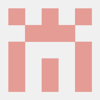

Top comments (0)