Long long time ago, when I used to do Rapid App Development using Python, my package manager of choice was pip. And one feature I very much liked was being able to output all the names and versions of the dependencies available in the environment, one per line. You could simply redirect that output to a text file, add it to the VCS, and later use that file to install the same version set.
$ pip freeze > requirements.txt
$ cat requirements.txt
pytest==3.3.2
requests==2.18.4
requests-mock==1.4.0
It sounds simple enough, and it really was that simple, especially when combined with virtualenv. But let's talk about JavaScript's infamous npm, self-titled on Twitter "The package manager for JavaScript". Pip's requirements.txt is equivalent to npm's package.json and
there is no need for an npm freeze command. npm will create and update it for you every time you use it to manage requirements.
However, the actual "freeze" of a pip project is rather the equivalent of package-lock.json, which contains the full list and metadata of the exact version set in use. Apart from that, there is a command one can use to inspect the versions of the installed packages and their relation - npm list. Be advised that the behaviour of npm list changed in npm
version 7 (bundled with nodejs v15).
I stumbled upon the change myself, and I had to convince myself something indeed had changed. The output was a flat list of deps, instead of the fluffy tree structure I used to know. Running multiple versions of npm/nodejs is made so easy by using nvm. This way, I couldn't resist not showcasing this change to my own eyes.
$ nvm install 14
$ nvm use 14
Now using node v14.17.4 (npm v6.14.14)
$ npm help list
...
Description
This command will print to stdout all the versions of
packages that are installed, as well as their
dependencies, in a tree-structure.
...
$ nvm install 15
$ nvm use 15
Now using node v15.14.0 (npm v7.7.6)
$ npm help list
...
Description
This command will print to stdout all the versions of
packages that are installed, as well as their
dependencies when --all is specified,
in a tree structure.
...
Also, in the years since npm got an ls command
(in version 0.0.2!), dependency graphs have gotten
much larger as a general rule. Therefore, in order
to avoid dumping an excessive amount of content
to the terminal, npm ls now only shows
the top level dependencies,
unless --all is provided.
...
A-ha! So npm list in npm version <= 6 is npm list --all in npm version 7 or higher; which is of course stated in their v7 Changelog - but looking up changelogs is way too mainstream.
npm ls
Extraneous dependencies are listed based on their location in the node_modules tree.
npm ls only prints the first level of dependencies by default. You can make it
print more of the tree by using --depth= to set a specific depth,
or --all to print all of them.
npm explain
Since the installed packages follow a tree-like structure, based on dependency transitivity, i.e. A needs B, B needs C, so installing A, installs C, one might fall into the trap of importing directly from C.
ESLint was not shy enough not to complain:
2:1 error 'stringify-object' should be listed in the project's dependencies.
Run 'npm i -S stringify-object' to add it import/no-extraneous-dependencies
where line 2 was:
import stringifyObject from 'stringify-object';
Fear not. This is where npm explain comes into play.
This command will print the chain of dependencies causing a given package to
be installed in the current project.
$ npm explain stringify-object
stringify-object@3.3.0 dev
node_modules/stringify-object
stringify-object@"^3.3.0" from lint-staged@10.5.4
node_modules/lint-staged
dev lint-staged@"^10.5.4" from the root project
stringify-object@"^3.3.0" from workbox-build@6.5.4
node_modules/workbox-build
workbox-build@"^6.2.4" from rollup-plugin-workbox@6.2.0
node_modules/rollup-plugin-workbox
dev rollup-plugin-workbox@"^6.2.0" from the root project
rollup-plugin-workbox@"^6.0.0" from @open-wc/building-rollup@2.0.2
node_modules/@open-wc/building-rollup
dev @open-wc/building-rollup@"^2.0.1" from the root project
But then, I thought - didn't npm list also have positional arguments - accepting specific package names as input? Let's try that
$ npm list stringify-object 1 ↵
node-play@0.0.0 /Users/mihnea/code/node-play
├─┬ lint-staged@10.5.4
│ └── stringify-object@3.3.0
└─┬ rollup-plugin-workbox@6.2.0
└─┬ workbox-build@6.5.4
└── stringify-object@3.3.0 deduped
Gorgeous. npm list is indeed capable of focusing on one leaf in the deps tree.
In closing, package.json and node_modules are one of the regrets of nodejs creator Ryan Dahl, as beautifully and wholeheartedly stated in JSConf 2018.
Luckily, having the proper knowledge on the npm tooling at hand, we can make npm work for us, rather than against us.

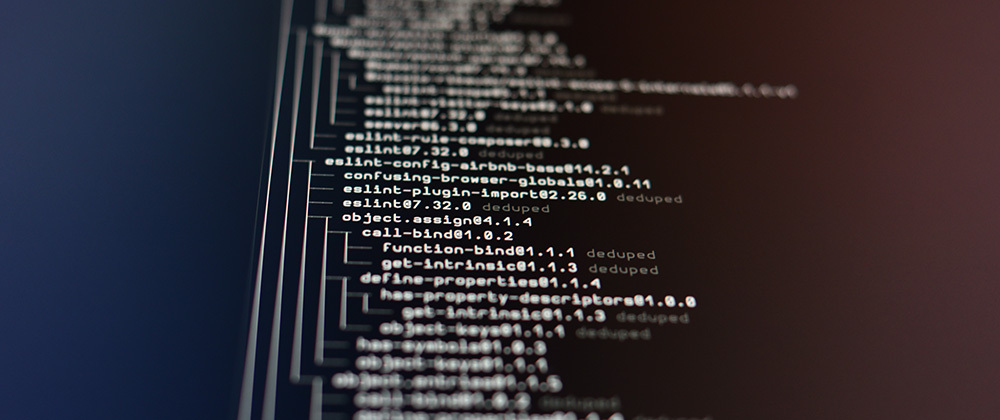





Top comments (0)