Python Virtual Environments
Hi, before we dive in, let VE stand for Virtual Environment, wherever you see or hear VE (here, I mean).
Back story
In one internship, I joined a team to build an e-commerce system, using python. On my PC I was running python3.6 but the project uses python3.8. Does it matter? Sometimes.
In my case, what do you think I should do so that I would work on and test the project locally, using the same version of python as the project?
I could install python3.8 and have two versions of python running on my system. I have to call python3.6 and python3.8 to make use of them. (I already have python2.7, I do not need another). A weirder solution would be to use a Virtual Machine. Install Ubuntu (or any OS) in a Virtual Machine that uses the latest version of python at the time. Someone said I should have used a docker.
There is a simple and stress-free solution that encompasses the same idea as a virtual machine called a Virtual Environment. We shall be talking about Virtual environments.
What is a Virtual Environment and Why Use It?
With a VE, we will have a specific version of python. This environment will have separate dependencies for our project. These dependencies will affect only our project. These dependencies would have absolutely nothing to do with the dependencies on the computer we are using. So an upgrade or downgrade on our machine would not affect our project dependencies. The same applies to making changes in the VE, such as deleting a dependency, which would not affect the dependencies on the local machine. python-environment-101 also introduces python VE.
We would discuss the python VEs, virtualenv and pipenv, knowing what a VE is and why to use one.
Check Python Version
To be on the safer side check the python version you are using, python --version or python3 --version.
You should get an output similar to Python x.y.z. Where x has to be 3, with y, 6 or above.
Install pip3
In the case you do not have pip3, then install pip3 with the command below:
sudo apt-get install python3-pip
We would use pip to install packages. If you are new to pip, pip-fcc and pip-w3schools have easy to follow tutorial on pip.
Create project directory
On the terminal, navigate to your project folder or create one with:
mkdir PATH_TO_PROJECT_FOLDER && cd PATH_TO_PROJECT_FOLDER
If you are good with the GUI, go with it. We want to create a folder for our project, that is it.
Virtualenv
Before we start using virtualenv we need pip. If you have multiple python versions like the python2 and python3, install pip3 rather or check if you have pip3.
(What about those who are using
python2.7? Sorry, but try to adjust and use pip in place ofpip3until you install the VE and activate it. I can not promise you that it will work or not. So you have to give it a go.)
Install virtualenv
Then install virtualenv:
pip3 install virtualenv
Or when you are getting,
Command 'virtualenv' not found, but can be installed with:
sudo apt install python3-virtualenv
Follow this prompt to install virtualenv.
Initialize the virtualenv
Initialize the virtualenv:
virtualenv VIRTUAL_ENV_NAME
For the sake of demonstration, let's assume we're creating an API for jokes, then we'd do:
mkdir jokeapp && cd jokeapp
We'd then initialize the virtual environment with,
virtualenv joke_env
This will create a folder called joke_env in the project directory. You can choose to hide the folder by prefixing the VE name with a dot, .. I prefer to make it visible.
Activate The VE
We have to activate the VE else installed packages will be installed in the global space or scope (on the local machine).
source VIRTUAL_ENV_NAME/bin/activate
This will activate the VE but in our case, we'd do:
source joke_env/bin/activate
The name of the VE gets added to the username before the computer name, like this below:
(joke_env) username@computername:PATH_TO/jokeapp$
Sometimes things can be scary like you turn on the light bulb and you'd forget where the switch is or how to switch it off. Entering into vim is scarier when you can not exit. Press: [esc] [:] [q] [!] [enter] to exit vim.
Deactivate the VE
In the activated VE, we can deactivate the VE with, deactivate.
Either our terminal will return to username@computername:PATH_TO/jokeapp$ or we'd get an error output, saying, deactivate: command not found. In the latter case, you didn't activate the VE in the first place.
Now we know how to get in and get out of the VE smoothly. We can install and uninstall all the packages we want.
Can we use other versions of python if we want (I don't mean python2.7) and not just create a VE for our project?
Yeah, we can. It is just that we have to install it locally first, to use it (the python version we want must exist before we can use it or create a VE for it). It must
exist in /usr/bin/PYTHON_VERSION
We would have to do:
virtualenv -p python3 venv
or
virtualenv -p /usr/bin/python3.8 venv
Install/Uninstalling packages
We can install and uninstall packages just like we do with pip.
pipenv
install pipenv
Install pipenv like you'd install any package, with the command:
pip3 install pipenv
If you look at the logs/output as the installation goes on you see that
virtualenv pops up here and there. So we can say or assume that pipenv was built on top of virtualenv.
Activate the Pipenv Shell
Pipenv has a shell that allows you to create a VE with the command:
pipenv shell
This will use the project/root directory name as the VE name, using the highest version of python you have. It creates a VE when there is no VE for our project directory.
Create VE For a Specific Version
You can create the VE with the command, pipenv --python VERSION. Here, VERSION is the version of python you wish to use for your project.
We could have done, pipenv --three or pipenv --two to create a python3 or python2 VE respectively.
Note the python version you want to use must exist locally else you have to install it.
The pipenv docs tell you not to dopipenv --three --two, for "things can happen".
Where Can I Find The VE
The VE will be installed at, ~/.local/share/virtualenvs/PROJECT_NAME
Use pipenv --venv to output the path to where the packages will be or are installed on your pc for this very VE.
We can use pipenv --where, to tell us where our project root directory is. Something the pwd command.
Remove/Delete VE
We can remove the VE, as in, delete it with pipenv --rm. This will delete the content and root directory of our VE located at the path provided by, pipenv --venv.
Exist VE
Use exit to exit the VE and activate it with pipenv shell (we know this already).
Pipfile
Pipfile is created when a VE is created and it holds the names of the packages we'd use in our projects. cat Pipfile will display something like this below, on the terminal.
[[source]]
url = "https://pypi.org/simple"
verify_ssl = true
name = "pypi"
[packages]
[dev-packages]
[requires]
python_version = "3.6"
So what does this even mean?
- I have no packages installed
- I am using is
python3.6. -
dev-packages refers to packages that your projects need only during development. An example is an
envpackage that reads the content of.envfiles. This is will not be needed, say we publish our project on Heroku (a web project).
Install a Package
Let's install fastAPI, you can install any package you want.
pipenv install fastapi
We could also do, pip install fastapi (in the activated environment). A Pipfile.lock file will be created and this is the file that has the hashes for the packages installed.
To install a package with pipenv, do, pipenv install package_name
Uninstall a Package
To uninstall a package, use pipenv uninstall package. This works like pip uninstall package.
Run a Python Script
To run a python script do, pipenv run python script.py. We could do, python script.py (in the activated environment).
Required Packages, Dev Packages and The requirement.txt File
pip freeze > requirements.txt or pipenv run pip freeze > requirements.txt will write the output of pip freeze into a .txt file called, requirement.txt. The project dependencies are printed on the terminal when we enter the command, pip freeze. In this case, we write the output into a file. This is a basic practice, like package.json for Nodejs.
We can install required packages from the requirement.txt file with, pipenv install -r requirement.txt.
We can also use the Pipfile.lock to write our package dependencies into the requirement.txt file using any of the commands below:
pipenv lock --requirements > requirements.txtpipenv lock -r > requirements.txt
PYENV
Now there was something I did not mention, which was supposed to be one of the purposes of using a VE.
Assuming we just have say python 3.6, running pipenv shell for the first time will choose the current python3 that we have. By the assumption made, we'd have a VE for python3.6.We have a VE for separate dependencies, what if we want a higher version or a version that we
do not have (on our PC)?
Yeah. We can a version higher or lower than the current version we have and we can install that with pyenv. pyenv will allow us to install the various version of python we want. Remember that we want to just use this new version in the VE so we must install this new version in the VE else it will install as part of our PC.
Install PYENV
Follow the guide from pyenv-github page to install pyenv on your OS. On Ubuntu (I am on ubuntu 16, which explains why my version of python was 3,6. If you want to call me out on this because maybe, I have said or you have read that I was on PopOS/ubuntu 20.04, yeah, it is true but things happened and I am on 18 now).
With the instruction provided by the pyenv-github page, installation should be quite simple.
Install Python3.9 With PYENV
We know that pipenv --python VERSION will install a python version that already exists on our PC, if it does else spit out some error message. After the pyenv installation, if their version doesn't exist, pipenv will use pyenv to install that version. pipenv --python 3.9.
And We Are Done Here... No, I am joking... We are not done.
Say you had, python_version = "3.6" in the Pipfile, you have to change the version to that which you just installed.
How I Did Mine When It Was Becoming Weird. How Weird?
This is what I did and how I should have rather done it (At this point I already have the project started and there are packages I am working with. How weird? ).
- Get the packages/dependencies into the
requirements.txtfile,pip freeze > requirements.txt - Remove the
3.6VE with,pipenv --rmrather than change the version number, frompython_version = "3.6"topython_version = "3.9" - Exit out of the activate VE with,
exit - Remove the Pipfiles,
rm Pipfile* - Then start a new environment,
pipenv --python 3.9 - Assuming the latest (on your PC - you used
pyenvto install) is3.9and you want the3.9, then you can run,pipenv shell. - Activate the environment with,
pipenv shell(I didn't have3.9on my PC, as the previous step describes) - Install the packages from the
requirements.txtfile,pipenv install -r requirement.txt
Somethings We Will Know Only When We Have Used a VE
Virtualenv, the folder for the packages used will be available in the main directory and you have to git ignore it. ForPipenv, the folder atpipenv --venv. You have to either delete the packages folder when the project leaves your custody (you don't work on the project anymore). Out of sight out of mind, remember? This means we will have our memory chip away bit by bit as we usepipenvwhen we do not remove the unwanted VE (just thenode_modules) and we'd not know it because we don't see it.PipenvcreatesPipfileandPipfile.lock. This is similar topackage.jsonandpackage-lock.json.-
The only drawback I faced was when I wanted to install only
dev-packages.-
pipenv lock -r > requirement.txt, for requirement packages -
pipenv lock -d > dev-requirements.txt, for both requirement and dev packages -
pipenv lock --dev-only > only-dev-requirements.txt, for only dev packages
-
We could exit the
pipenvVE withdeactivate. We usedexitbefore.So practically
Pipenvis suited for your projects.Virtualenvis sugar-coated to give usPipenv. I am just saying from a practical point of view.
The END
Let me know if you run into a weird situation and how you solved it.

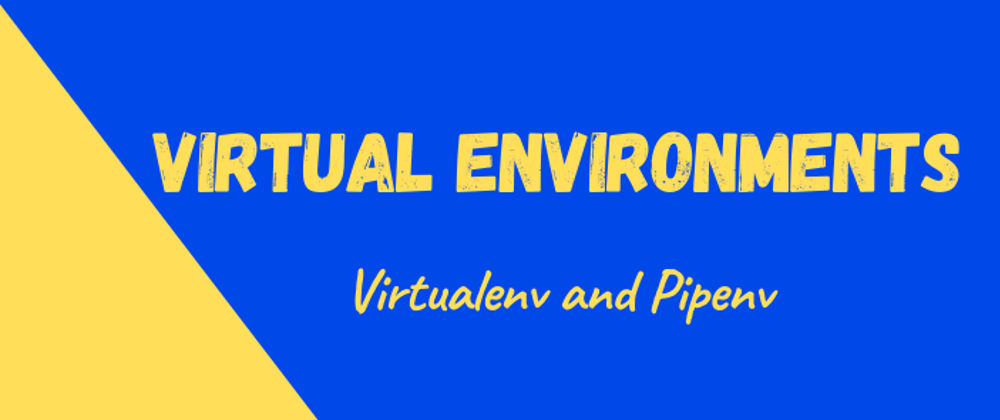





Top comments (1)
Great post! Concise and useful!