在前文中启动好了openwrt虚拟机,接下来我们继续配置sing-box,实现旁路由科学上网功能。
打开虚拟机设置窗口,修改网络的连接方式,从网络地址转换(NAT)改成桥接网卡,而后点击确定

现在我们更改openwrt虚拟机的lan端IP,以便通过自己的主机浏览器访问到openwrt虚拟机的后台管理页面。我们先到自己的路由器后台,看一下局域网中可用的IP,选一个,记下来。
在openwrt虚拟机中执行
# 备份network文件,以免后期恢复
cp /etc/config/network /etc/config/network.bak
# 修改lan端的IP地址
vi /etc/config/network
# 重新加载网络
service network restart
现在我们就可以在本机的浏览器打开我们openwrt管理后台了
因为我们还没有为root设置密码,这里直接点击Log in就可以登录进去。登录后,先关闭br-lan接口的dhcp功能。鼠标移到上面的Network,点击弹出菜单中的Interfaces
在弹出的页面,点击上面选项卡中的DHCP Server
在这个General Setup选项卡中,勾上Ignore interface,点击Save
这里回到Interfaces页面,再打开Network选项卡中的Firewall,将Input和Forward的规则都改成accept
回到虚拟机的终端,我们现在安装sing-box(根据需要提前设置mirrors)
opkg update
opkg install sing-box
接下来我们运行sing-box
# 将singbox_config_url替换为机场提供的singbox订阅链接
wget singbox_config_url -O /etc/sing-box/config.json
sing-box run -c /etc/sing-box/config.json
好了,路由上的工作已经结束,在需要使用旁路由的设备上,将网关指向openwrt虚拟机,应该就可以科学上网了












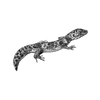



Top comments (0)