Introduction
This post will guide you through printing the universally beloved "Hello, World!" message in Go. But before we dive into the code, let's provide a brief introduction to the Go programming language:
Go, also commonly referred to as Golang, emerged in 2009 as a statically typed, compiled programming language developed by Robert Griesemer, Rob Pike, and Ken Thompson at Google. Although it shares syntactical similarities with C, Go incorporates memory safety, garbage collection, structural typing, and CSP-style concurrency.
Go is a modern and versatile programming language, purpose-built for simplicity, efficiency, and reliability. Its capabilities span across various domains, including web development, distributed systems, command-line tools, and more.
If you've already set up your Go environment on your system, feel free to follow along. If not, don't worry; we'll also discuss setting up your Go environment.
Writing Your First Go Program
Let's embark on the journey to print everyone's favorite:
Hello, World!
Create a Directory
Begin by creating a new directory for your Go project, giving it a name of your choice. For this example, we'll call it hello-world.
mkdir hello-world
Navigate into your newly created directory:
cd hello-world
Create a Go File
Inside your project directory, create a new file named main.go. You can use any text editor or integrated development environment (IDE) to create and edit the file.
Hello, World Program
Within the main.go file, insert the following code:
package main
import "fmt"
func main() {
fmt.Println("Hello, World!")
}
Remember to save the file. That's all there is to it.
Running Your Go Program
Open the terminal, either within your IDE or using your system's built-in terminal.
To execute the program, utilize the
go run <filename>command.
go run main.go
You should see the following output:
Hello, World!
Congratulations! You have successfully run your first Go program, printing the timeless "Hello, World!" message. This marks the beginning of your exciting journey into the Go programming language.
Stay tuned for more Go tutorials and exploration. Happy coding! 😊


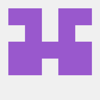
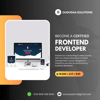



Top comments (0)